WhatsApp Audio File Size Limit
WhatsApp allows users to send files up to 16 MB. For larger audio files, you will need to compress them to fit within this limit. Reducing audio file size can be achieved by adjusting various parameters, such as bit rate, sample rate, file format, and audio duration. Jump to Reduce Audio File Size on Different Platforms if you just want the tools to compress your audio files.
Parameters to Change for Reducing Audio File Size
- Bit Rate: Lowering the bit rate reduces file size but can also decrease audio quality. Common bit rates for voice are 64 kbps, while music may range from 128 to 320 kbps.
- Sample Rate: Decreasing the sample rate (e.g., from 48 kHz to 22 kHz or 16 kHz) can also shrink file size.
- Audio Channels: Switching from stereo (2 channels) to mono (1 channel) can reduce file size, especially for voice recordings.
- Audio Format: Compressing to a more efficient format, like MP3 or AAC, reduces file size while retaining reasonable quality.
To calculate the audio file size, you need to consider the bitrate, sample rate, audio duration, and the number of channels (mono or stereo).
Formula to Calculate Audio File Size:
For uncompressed audio (like WAV), the formula is:
File Size (bytes) = Sample Rate (Hz) × Bit Depth (bits) × Number of Channels × Duration (seconds)For compressed audio (MP3, AAC), you can use the bitrate instead of the sample rate and bit depth:
For Compressed Audio:
File Size (bytes) = Bitrate (bps) × Duration (seconds)- Bitrate (bps) is usually given in kilobits per second (kbps), so you need to convert it into bits per second (bps) by multiplying by 1,000.
- Duration is the length of the audio in seconds.
Example Calculation:
- Suppose you have an MP3 file with:
- Bitrate: 128 kbps (kilobits per second)
- Duration: 4 minutes (240 seconds)
Convert bitrate to bps:
128kbps = 128,000bps Now, calculate the size in bytes:
File Size (bytes) = 128,000 bps × 240 seconds = 30,720,000 bitsConvert bits to bytes (1 byte = 8 bits):
30,720,000 bits / 8 = 3,840,000 bytesConvert bytes to megabytes (1 MB = 1,048,576 bytes):
3,840,000 bytes / 1,048,576 ≈ 3.66MBThus, the file size is approximately 3.66 MB.
Parameters Breakdown:
- Bitrate (kbps): Key factor for compressed audio; higher bitrate means larger file size and better quality.
- Sample Rate (Hz): For uncompressed formats, higher sample rates result in larger file sizes.
- Channels: Mono (1 channel) requires half the data compared to stereo (2 channels).
- Duration: Longer duration directly increases file size.
Good Audio File Extensions for Compression
- MP3: Highly compatible and widely supported, providing a good balance of quality and compression.
- AAC: Often provides better quality at lower bit rates compared to MP3.
- OGG: Open-source format, efficient at low bit rates.
- M4A: Compressed format used by Apple, offering good quality and compression.
Reduce Audio File Size on Different Platforms
Method 1: XConvert Audio Compressor (Online and free)
This is the easiest method to reduce an audio file to a specific size.
Step 1: Navigate to XConvert
Open your web browser and navigate to XConvert Audio Compressor.

Step 2: Add your audio files
Click on the Add audio files button to open the file select prompt. Once prompted, select all the files you would like to compress.
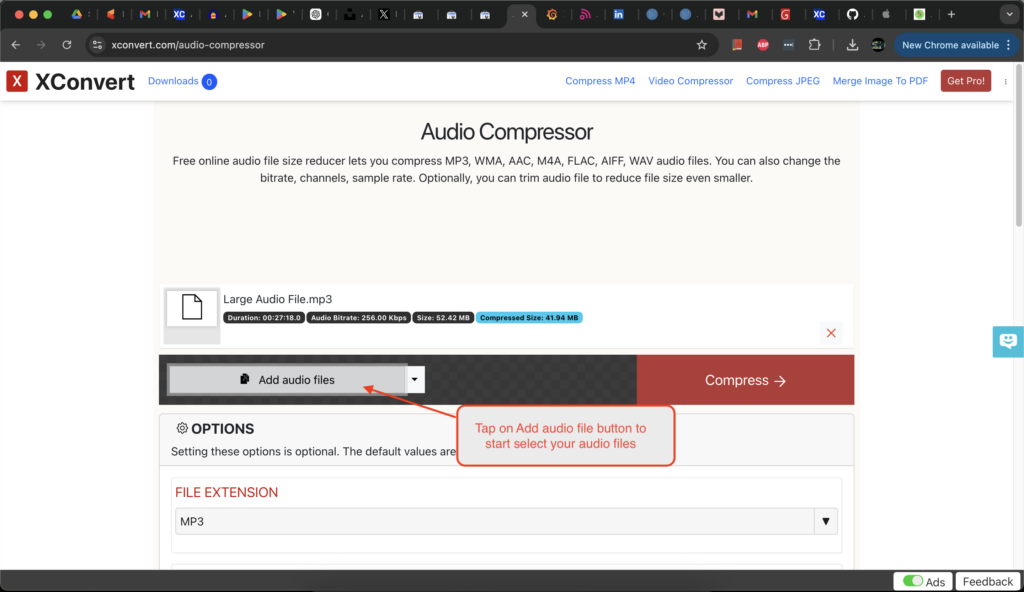
Step 3: Select Exact file size option
From the REDUCE AUDIO FILE SIZE section, select the Exact output size option
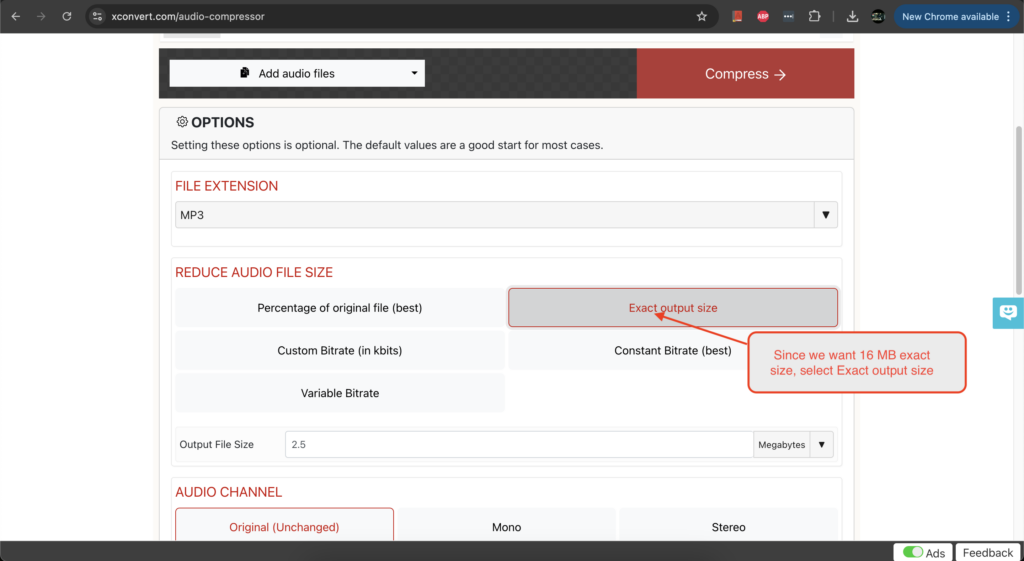
Step 4: Set the file size
Set the file size to 16 and make sure Megabytes option is selected from the suffix dropdown as shown below. I would recommend setting this value to 15 so that output is guarantees to be accepted by the WhatsApp.
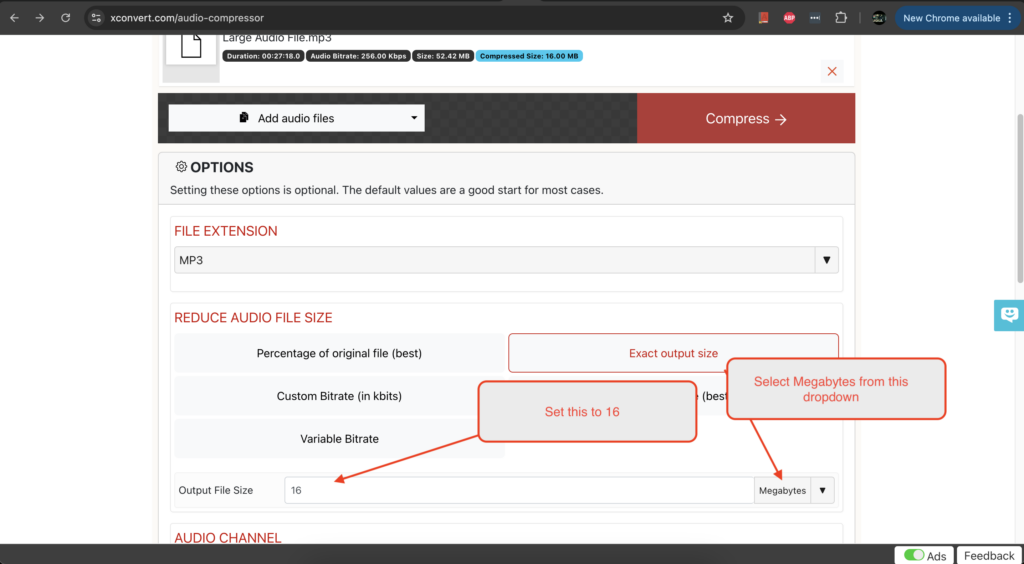
Step 5: Start audio file compression
Tap on the Compress button to start the audio compression
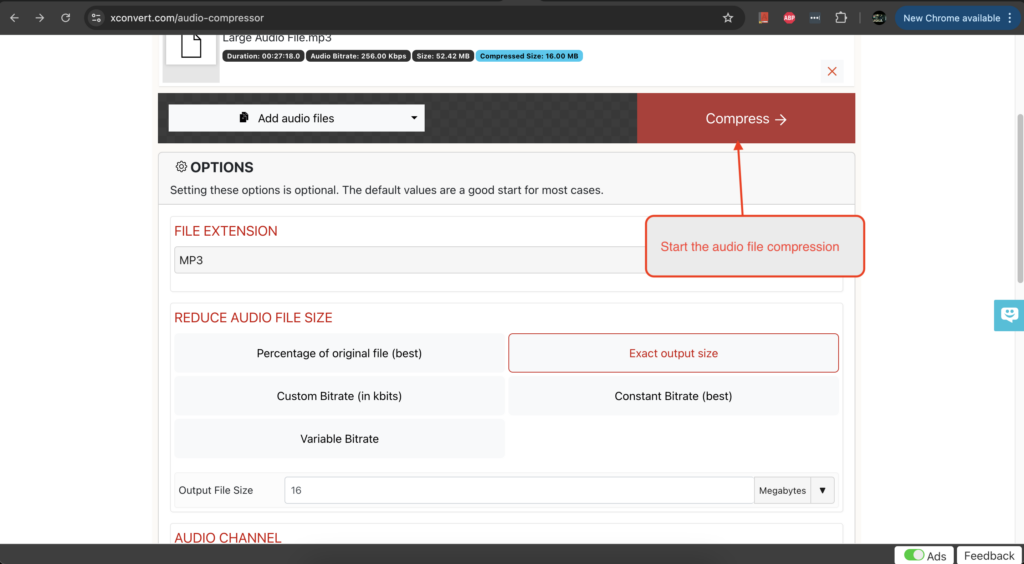
Step 5: Download the file
Click on the Download button to start downloading the compressed audio file.

Method 2: Windows
You can use free or paid software to reduce audio file size on Windows. Here’s a simple guide using Audacity (free and open-source).
Using Audacity
- Download and Install Audacity from audacityteam.org.
- Open Audacity, and drag your audio file into the application.
- Go to File > Export and choose an efficient format like MP3 or AAC.
- In the export dialog, select Options and adjust the bit rate. For WhatsApp, 64-128 kbps is usually sufficient.
- If needed, convert the audio to mono under Tracks > Mix > Mix Stereo Down to Mono.
- Save the file and check the size.
- Use VLC Media Player as alternatives.
References
- Audacity Official: audacityteam.org
- VLC Media Player: videolan.org
Method 3: MacOS
You can reduce audio file size using GarageBand.
Step 1: Open GarageBand and start an Empty Project

Step 2: Tap on the MIDI card and click on the Create button to start the project

Step 3: Add your Audio file
GarageBand will automatically add a sample track when you create a new project. We will delete this project later. For now, drag and drop your audio file in to the tracks list.
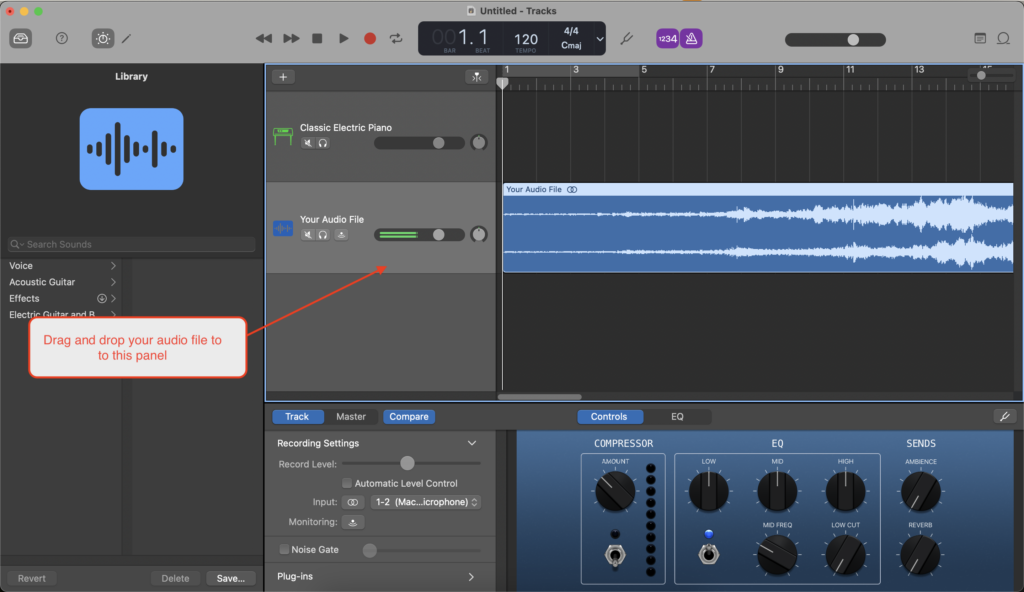
Step 4: Remove the unwanted audio tracks
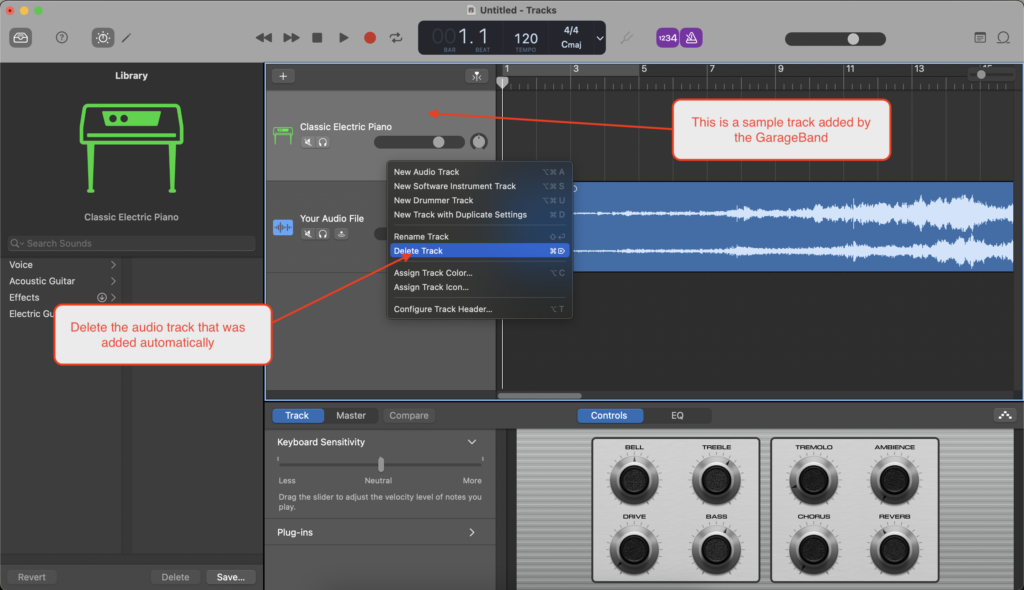
Step 5: Export your audio file
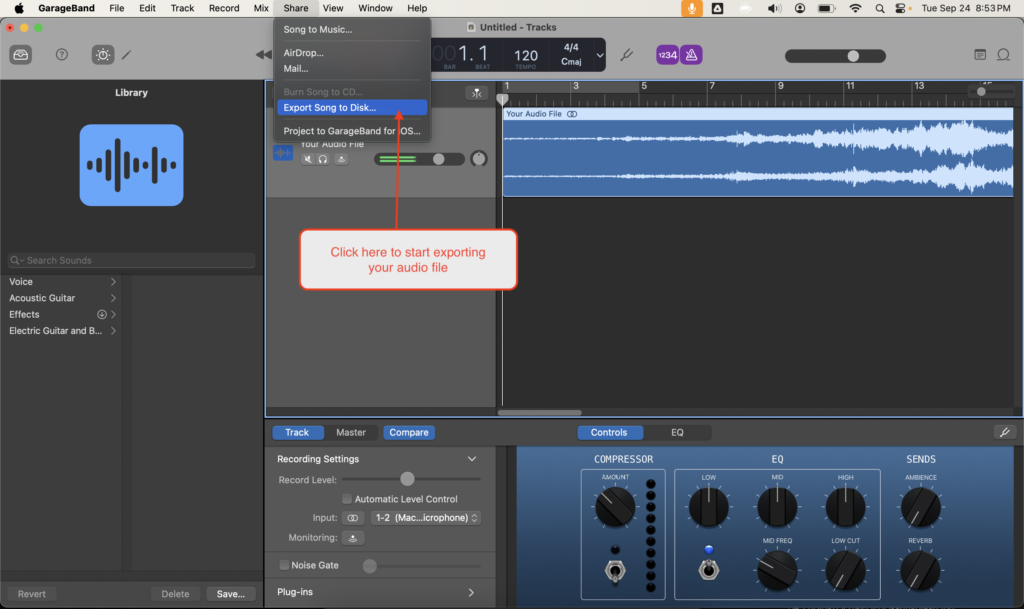
Step 6: Choose export preferences
Since we have a hard file size limit of 16 MB, you can start with the lowest option of Low Quality and see if saved file size meets your requirement. If it is far below 16 MB, you can try Medium Quality and so on and so forth.
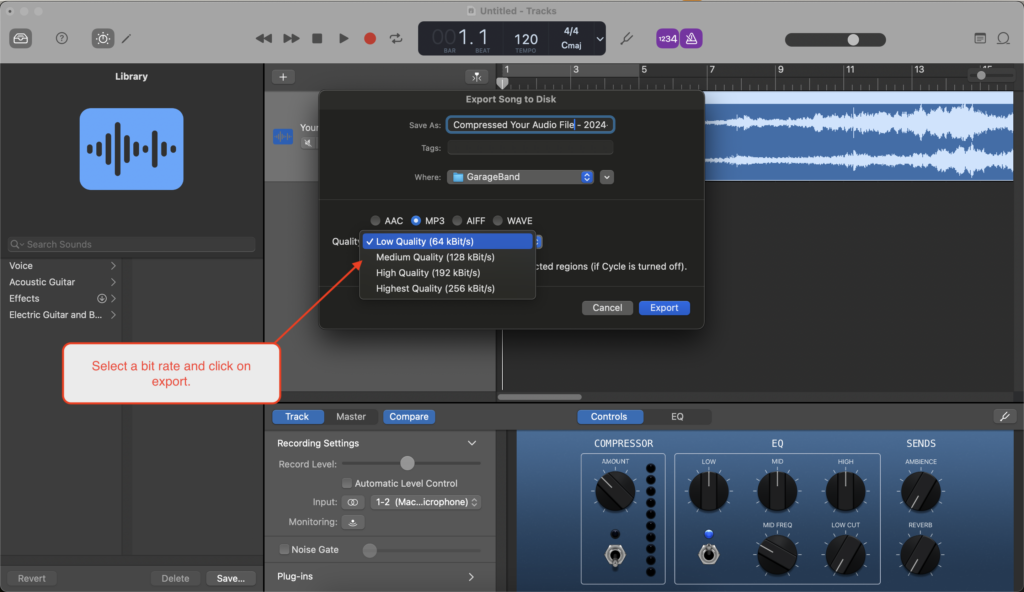
Method 4: Android
You can reduce the size of audio files on Android using various apps available on the Google Play Store.
Using MP3 Converter
- Download an app like MP3 Converter from the Play Store.
- Open the app and select the audio file you wish to compress.
- Choose MP3 or AAC as the output format, and adjust the bit rate (64-128 kbps recommended).
- Convert the file and save it to your device.
- Ensure the file is under 16 MB before sending it via WhatsApp.
References
- MP3 Converter on Google Play: MP3 Converter
Method 5: iOS (iPhone/iPad)
iOS devices can reduce file size using apps like GarageBand or MP3 Converter available from the App Store.
Using MP3 Converter App
- Download MP3 Converter – Audio Extractor from the App Store.
- Open the app and select the audio file.
- Choose MP3 or AAC as the output format.
- Adjust the bit rate to 64-128 kbps.
- Compress and save the file.
- Share the audio via WhatsApp.
Using GarageBand
- Open GarageBand and import the audio file.
- Adjust the output format by selecting Share > Export Song to Disk.
- Choose MP3 format and lower the bit rate.
- Save the file and check its size.
References
- MP3 Converter: MP3 Converter
- GarageBand: GarageBand Official
